What Are No-Signal Alerts?
No-signal alerts are alerts which get triggered when expected data stops arriving from a particular source or stream. Unlike traditional signal-based alerts, which are based on specific conditions like thresholds or values, no-signal alerts monitor the continuity of data. They are designed to notify you when a data stream that is expected to be active is not receiving any updates, indicating a potential issue with the data flow or source.Uses of No-Signal Alerts
The key purpose of no-signal alerts is to monitor the availability and health of data streams in real-time. These alerts are critical in IoT systems, where continuous data flow is essential for monitoring device performance, user activity, or sensor readings. When a stream stops unexpectedly, it could signal a malfunction, network issue, or system failure, and immediate action may be required.Creating No Signal Alerts
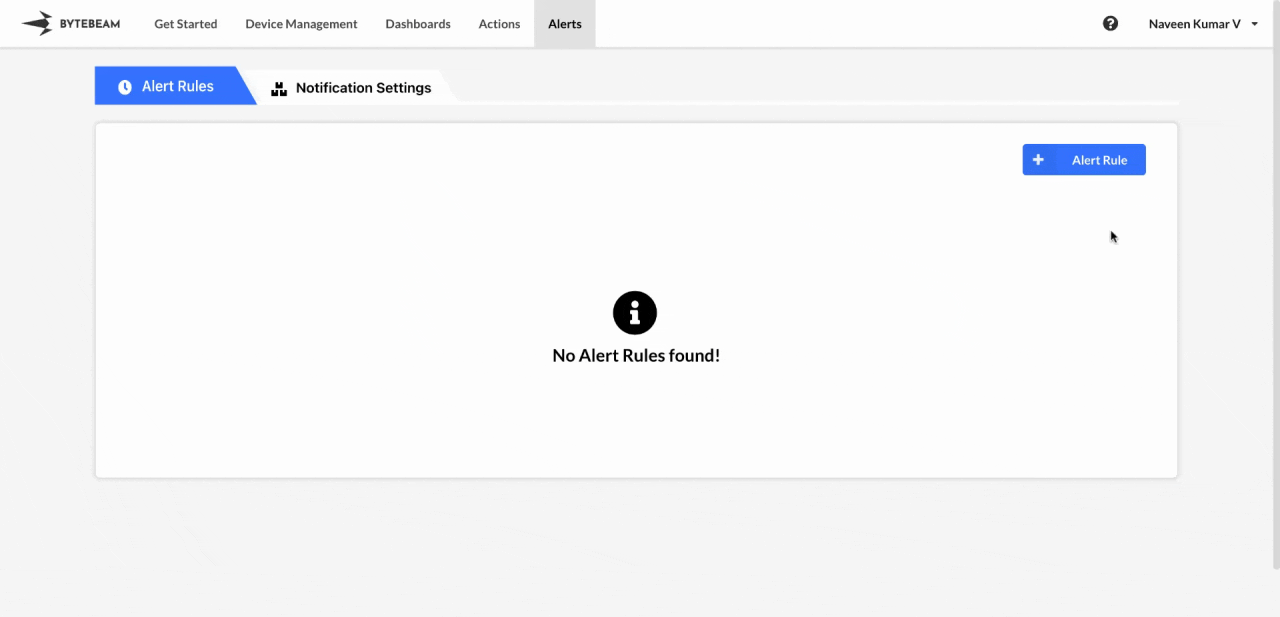 To create a No Signal Alert in the Bytebeam console:
To create a No Signal Alert in the Bytebeam console:
1
Access Alert Rules
Navigate to the Alerts tab and click on Alert Rules.
2
Initiate Creation
Click on the + Alert Rule button and select the No Signal Alert option.
3
Fill Details
Choose the specific stream and set the duration after which an alert will trigger if no data is received. Then, specify additional parameters such as alert name, criticality, alert group, activation threshold, select the dashboard to link from the dropdown list and click Submit.
To activate the alert, click the Start icon next to it.
You can stop any active alert by clicking the Stop icon next to it.
Editing No Signal Alerts
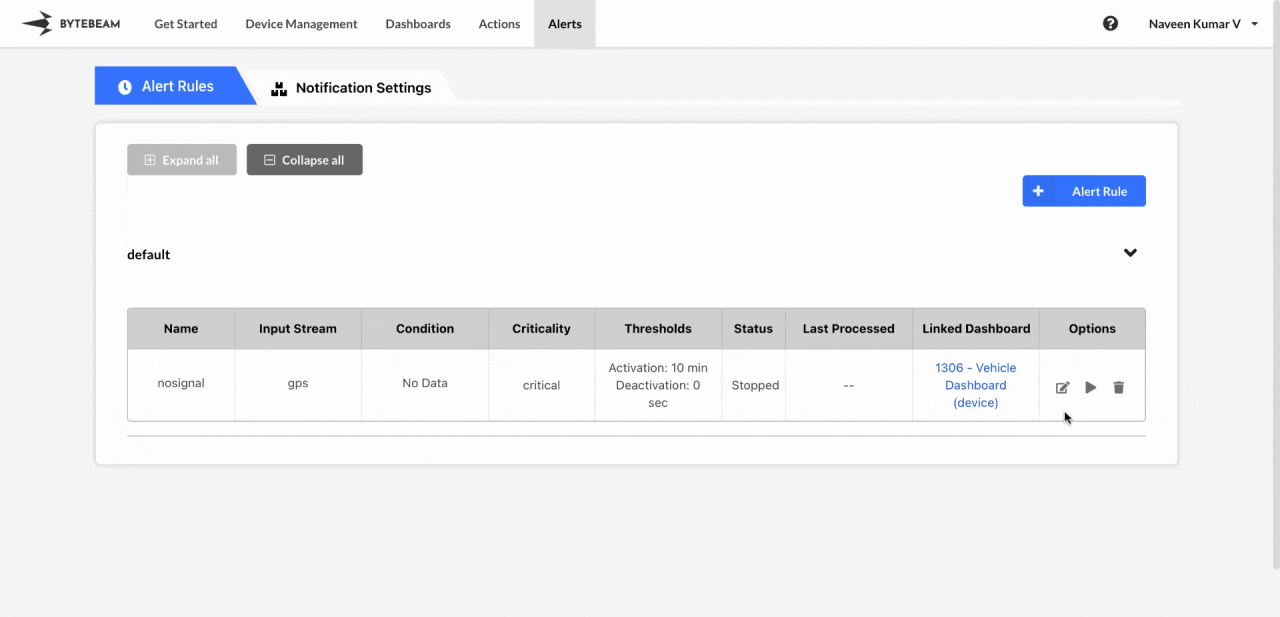 To edit an existing No Signal Alert in the Bytebeam console:
To edit an existing No Signal Alert in the Bytebeam console:
1
Access Alert Rules
Navigate to the Alerts tab and click on Alert Rules.
2
Initiate Edit
Find the alert within any Alert Groups and click the Edit icon next to it.
3
Modify Details
Update details such as alert name, alert group, activation threshold, criticality, change the linked dashboard using dropdown list or clear the linked dashboard and click Submit.
If you change the alert group, check the corresponding alert group as the alert will be moved there.
Deleting No Signal Alerts
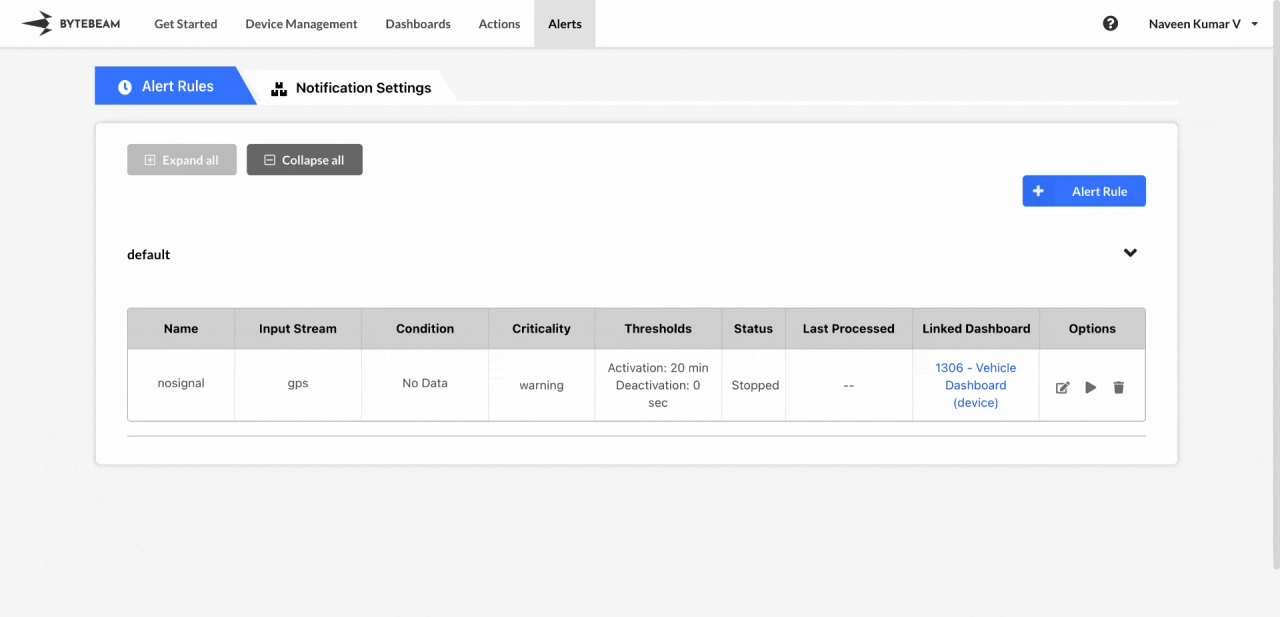 To delete an existing No Signal Alert in the Bytebeam console:
To delete an existing No Signal Alert in the Bytebeam console:
1
Access Alert Rules
Navigate to the Alerts tab and click on Alert Rules.
2
Initiate Deletion
Find the alert within any Alert Groups and click the Delete icon next to it.
3
Confirm Deletion
Enter the correct alert rule name and click Submit to delete the alert.
Alert rules cannot be deleted while they are running.