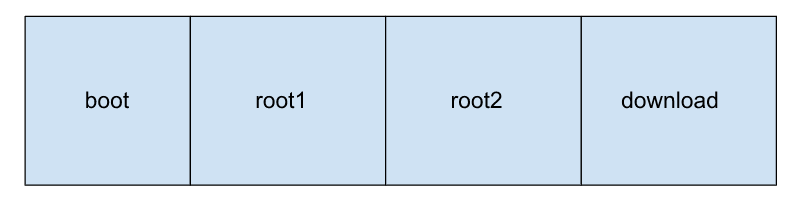# get uplink.service
curl --proto '=https' --tlsv1.2 -sSf -o /mnt/download/systemd/uplink.service https://raw.githubusercontent.com/bytebeamio/uplink/main/scripts/systemd/uplink.service
# get check-root-partition.service
curl --proto '=https' --tlsv1.2 -sSf -o /mnt/download/systemd/check-root-partition.service https://raw.githubusercontent.com/bytebeamio/uplink/main/scripts/systemd/check-root-partition.service
# get config.toml
curl --proto '=https' --tlsv1.2 -sSf -o /usr/local/share/bytebeam/config.toml https://raw.githubusercontent.com/bytebeamio/uplink/main/scripts/config.toml
# get check_root_part.sh
curl --proto '=https' --tlsv1.2 -sSf -o /mnt/download/check_root_part.sh https://raw.githubusercontent.com/bytebeamio/uplink/main/scripts/check_root_part.sh
chmod +x /mnt/download/check_root_part.sh