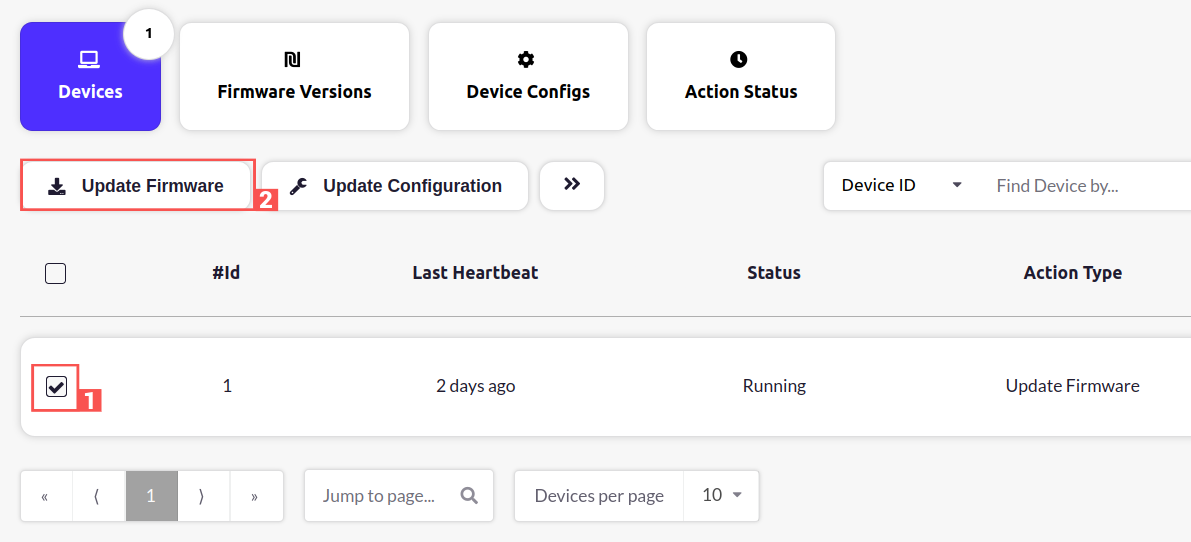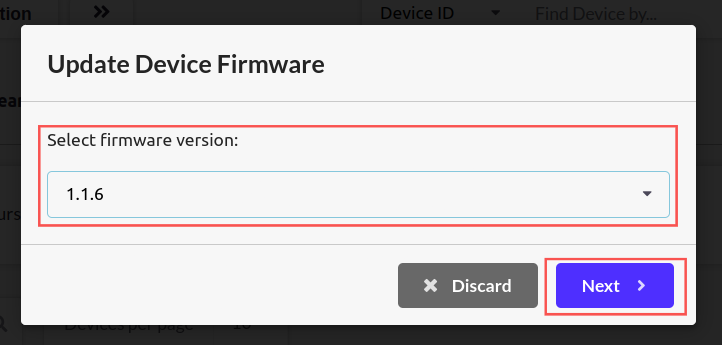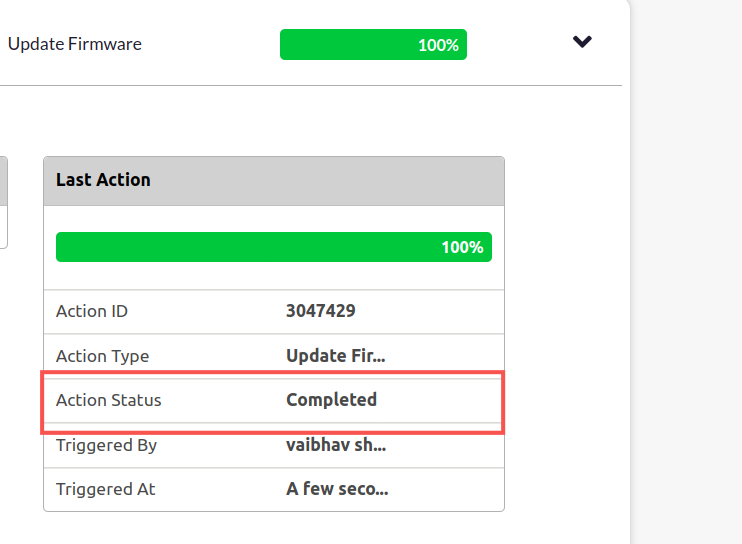- deb_update.sh - It installs the specified deb package on the device.
- apt-src_0.25.3_all.deb - In the example, we try to install this deb package.
- update.sh - This is the wrapper script for deb_update.sh
- make_firmware_update.sh - This creates the update tar file, that needs to be uploaded on the Bytebeam cloud.
Step1: Prepare update tar
Firstly on your Linux system, we need to create an update tar file for Raspberry Pi. For that, Download all the files mentioned above from GitHub. Next, we need to change the permissions for all these files usingchmod command
Step 2: upload update Tar
Next, we need to upload the tar to bytebeam cloud. For that go to the device management panel and navigate to the Firmware Versions tab. Then click on Upload New Firmware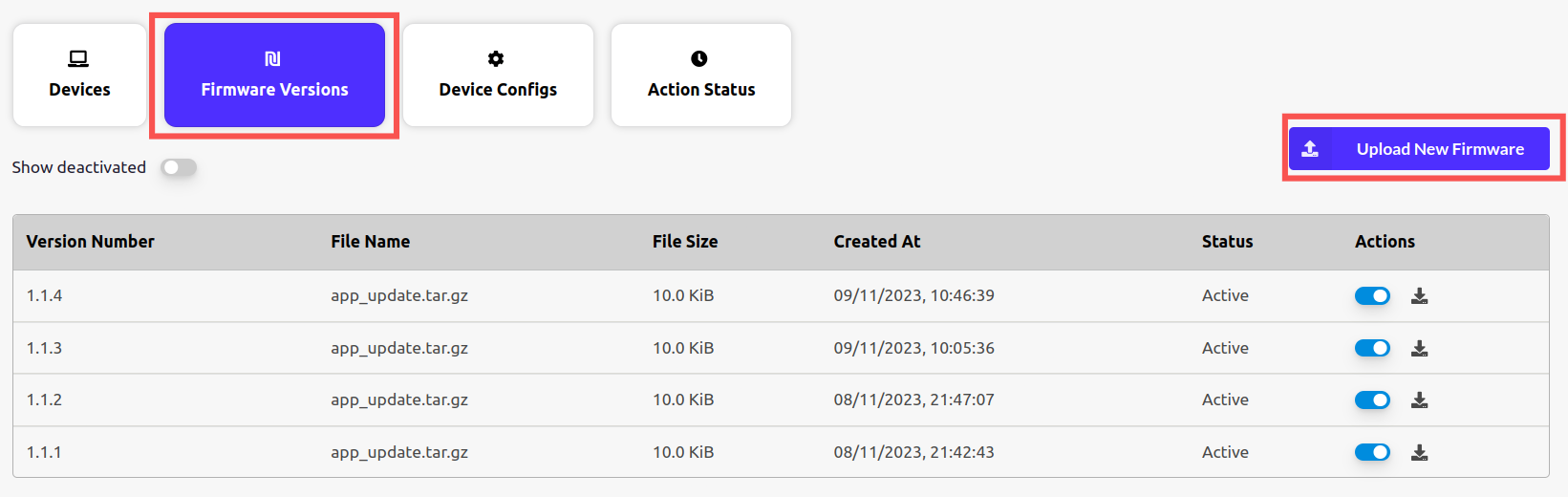
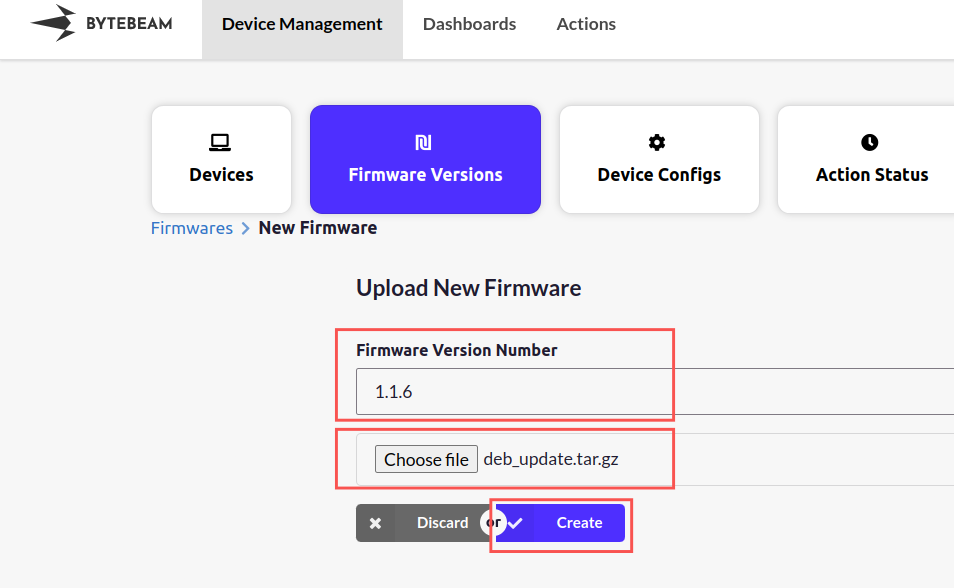
Step 3: Trigger the “update firmware” action from bytebeam cloud
Now let’s proceed with our OTA update. For that, Go to the Device Management panel and select the device Next, Click on the update firmware