1
Access Actions Tab
Go to the Actions tab at the top of the console.
2
View Devices List
Select an action, then click on the View Details button to see the detailed view of the action.
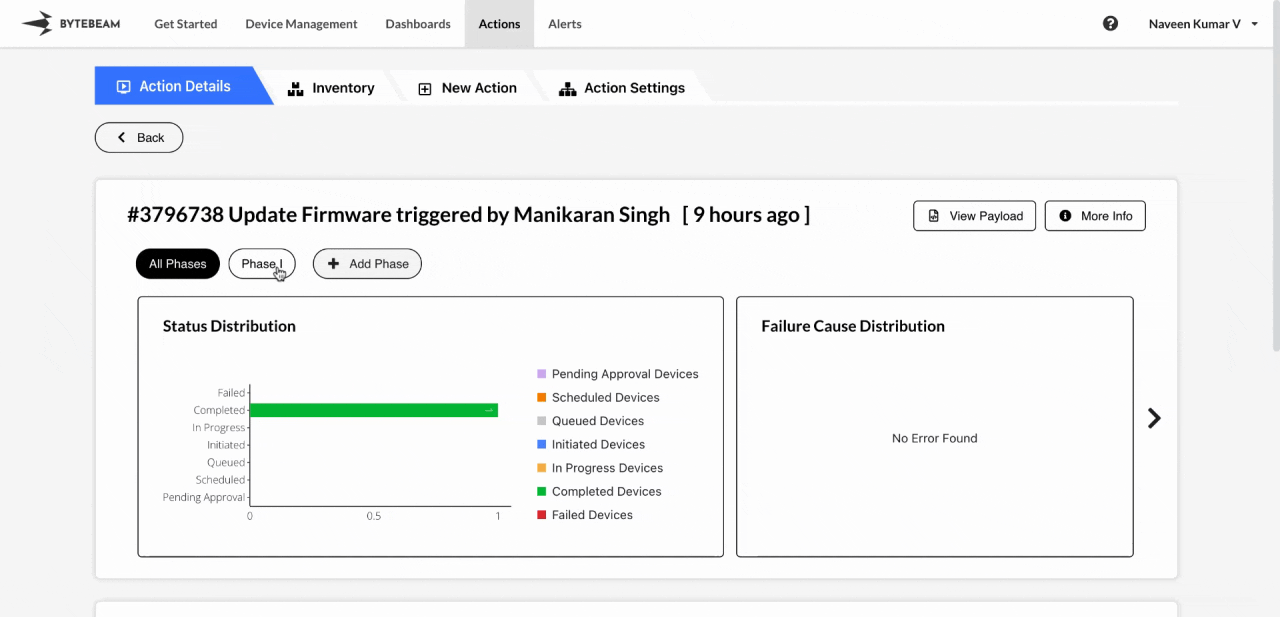
Viewing Payload and Additional Information
View Payload: Click on View Payload to see the payload data for the selected action.This option will be disabled if the action has no payload.
Data Visualizations
The detail page includes the following graphs for visualizing action progress: Status Distribution Graph: Displays the number of devices in each state for the action. Failure Distribution Graph: Shows the reasons for any device failures during the action. Latency Histogram: Displays the time, devices spend in each state across phases.To view the Latency Histogram, click on the forward (>) icon.
Adding Phases
You can add additional phases to an action to include more devices, set a custom trigger time, and execute the action on the newly added devices. To add a phase:1
Access Detailed Action
Select the action and click on View Details.
2
Click Add Phase
Click on Add Phase at the top.
3
Fill Details
Choose the devices and set a Custom Time using the Calendar dropdown, then click Submit.
Filtering Devices by Action State
The Filters feature allows you to view devices in a specific action state, such as Scheduled, Completed, or Failed. To filter devices by state:1
Access Actions Tab
Navigate to the Actions tab at the top.
2
View Filters Section
Select an action, open the View Details button, and scroll down to the Filters section.
3
Apply Filters
Click Filters in the device list, select states by checking boxes like Scheduled, Completed, or Failed.
Managing Actions for Devices
Within the device list, you can manage actions on individual devices:Mark All Actions as Complete
Mark All Actions as Complete
Marks all previous actions as complete on the selected device. Click the Mark All Actions as Complete icon next to the device to confirm.
Action Progress Logs
Action Progress Logs
View logs detailing action progress by clicking the Action Progress Logs icon beside the device.
More Details
More Details
Access a comprehensive device overview, including historical actions, by clicking the More Details icon.
Cancel Action
Cancel Action
Cancel an action if it is no longer needed by selecting the device, clicking Cancel Action, and confirming.
This option is disabled if the action is already completed or failed for the device.
Retry Action
Retry Action
Retry a failed action by selecting the device, clicking Retry Action, and confirming.
This option is disabled if the action is not in a ‘Failed’ state.
Complete Action
Complete Action
Manually mark an action as complete by selecting the device, clicking Complete Action, and confirming.
This option is disabled if the action is already in a ‘Completed’ or ‘Failed’ state.
Cancel Phase
Cancel Phase
Cancel an entire phase if it is no longer needed by selecting the phase at the top, clicking Cancel Phase, and confirming.
This option is disabled if all devices in the phase are already in completed or failed states.
Retry Phase
Retry Phase
Retry a failed phase by selecting the phase at the top, clicking Retry Phase, and confirming.
This option is disabled if any of the device is in a state other than ‘Failed’.