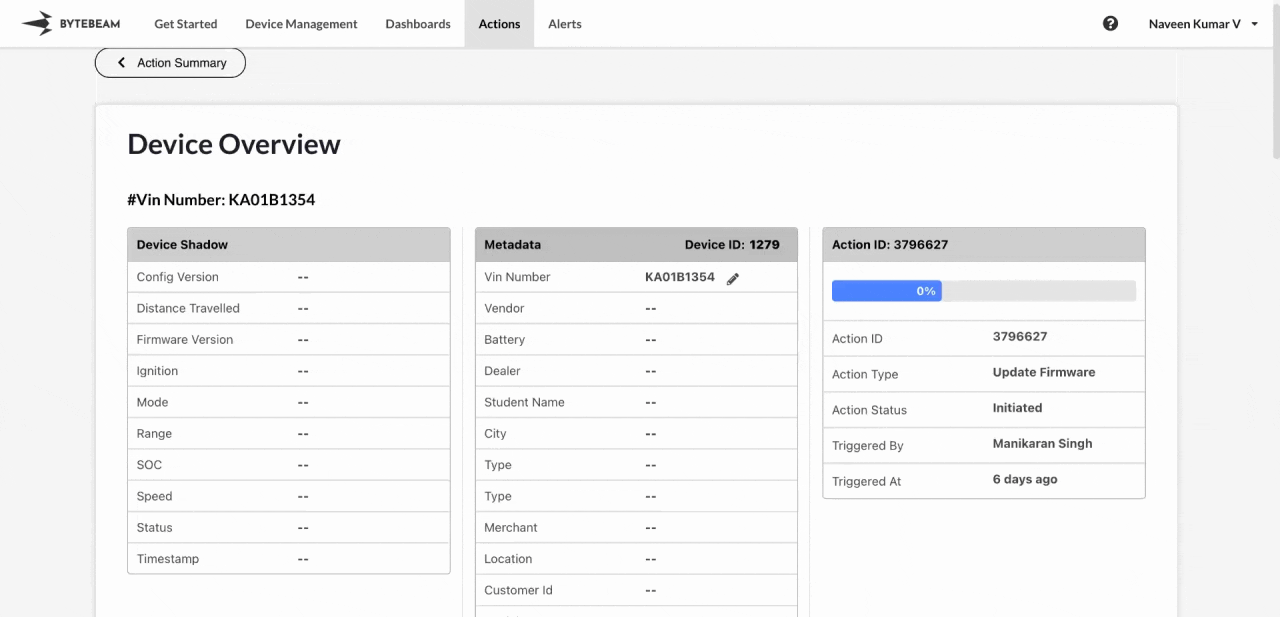
Filters for Historical Actions
Locating a specific historical action can be tricky when there are numerous actions. The Bytebeam console provides a Filters option to streamline this process. To apply filters to find a specific historical action, follow these steps:1
Access Actions Tab
Click on the Actions tab at the top.
2
Navigate to Action Detail Page
Select an action from the Actions List and click on the View Details button at the top.
3
Go to Device Overview
Click on the Eye icon next to any device in the Devices List.
4
Select Filter Options
Choose from Action Ids, Creators, or Action Types and select the appropriate option from the dropdown.
5
Apply the Filter
Click the dropdown to apply the filter.
You can use a combination of filters to narrow down your search to specific historical actions.
Show Incomplete Actions
To view only incomplete historical actions, toggle the Show Incomplete Actions option.Mark All as Complete
You can mark all historical actions as completed for a specific device. Simply click on the Mark All Complete button and confirm the completion.Manage Historical Actions
For any historical action on a device, you can perform the following operations:View Payload
View Payload
You can view the payload sent while triggering the selected action.
This option is disabled if the action has no payload type associated with it.
Mark Action on Device as Completed
Mark Action on Device as Completed
You can mark the selected historical action as completed on a specific device. Simply click the Mark Action on Device as Completed icon and confirm the action.
This option will be unavailable if the action has already been completed or failed.
Mark Action as Completed
Mark Action as Completed
You can mark the entire historical action as completed. Just click the Mark Action as Completed icon and confirm the action.
This option will be unavailable if the action is already completed or failed.
Action Progress Logs
Action Progress Logs
You can view the progress logs of the selected action by clicking the Action Progress Logs icon.
More Details
More Details
To see a detailed page of the historical action, which includes the list of devices on which the action was triggered, click the More Details icon.