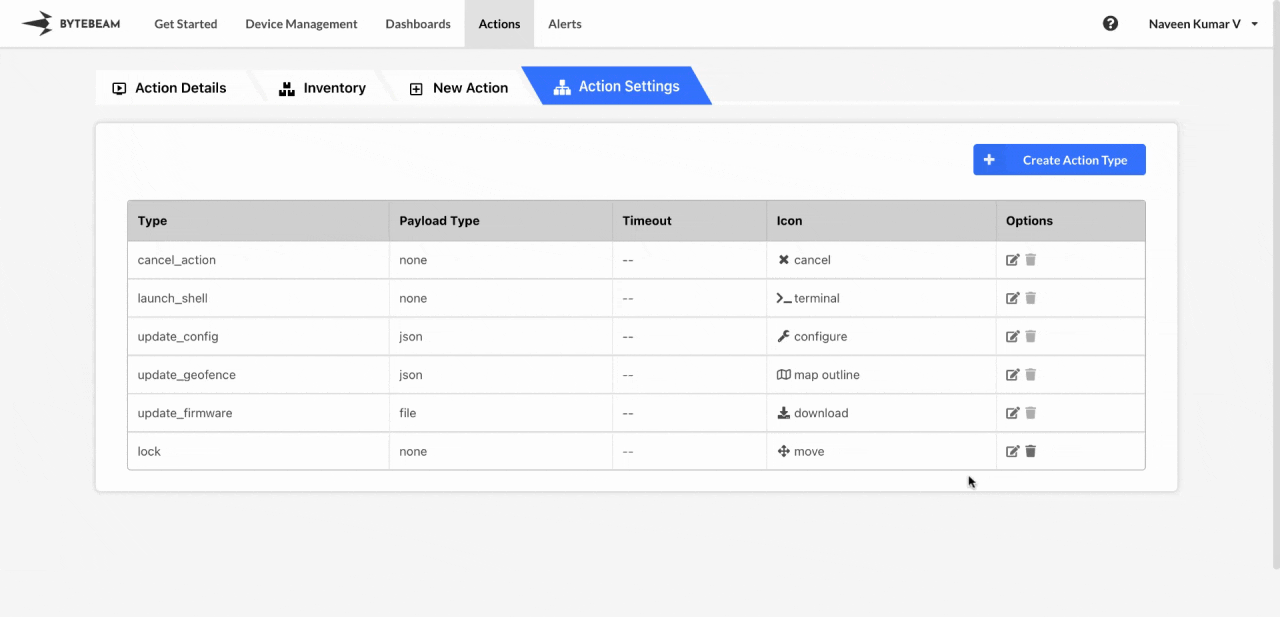 To edit the existing action type in Bytebeam console,
To edit the existing action type in Bytebeam console,
1
Access Actions Tab
Click on the Actions tab at the top
2
Go to Action Settings Tab and Initiate Action Type Edit
Navigate to the Action Settings tab and click on the edit icon against the target action type
3
Fill Details
Select the payload, icon and the timeout duration and click on Submit button to edit the action type.
Payload for Action Types
There are 3 payload options in 4 variations available while editing the action type.None
None
You can choose this for action types like Shutdown which don’t need any payload to be sent to the device while triggering the action.
JSON
JSON
You can choose this for action types which need the JSON payload to be sent to the device while triggering the action.
JSON Data via form
JSON Data via form
You can choose this for action types like Update CAN Config, which enables JSON data to be sent via a form to the device while triggering the action.To choose this option:When the above configuration is used while editing the action type, it appears like this when triggering the action: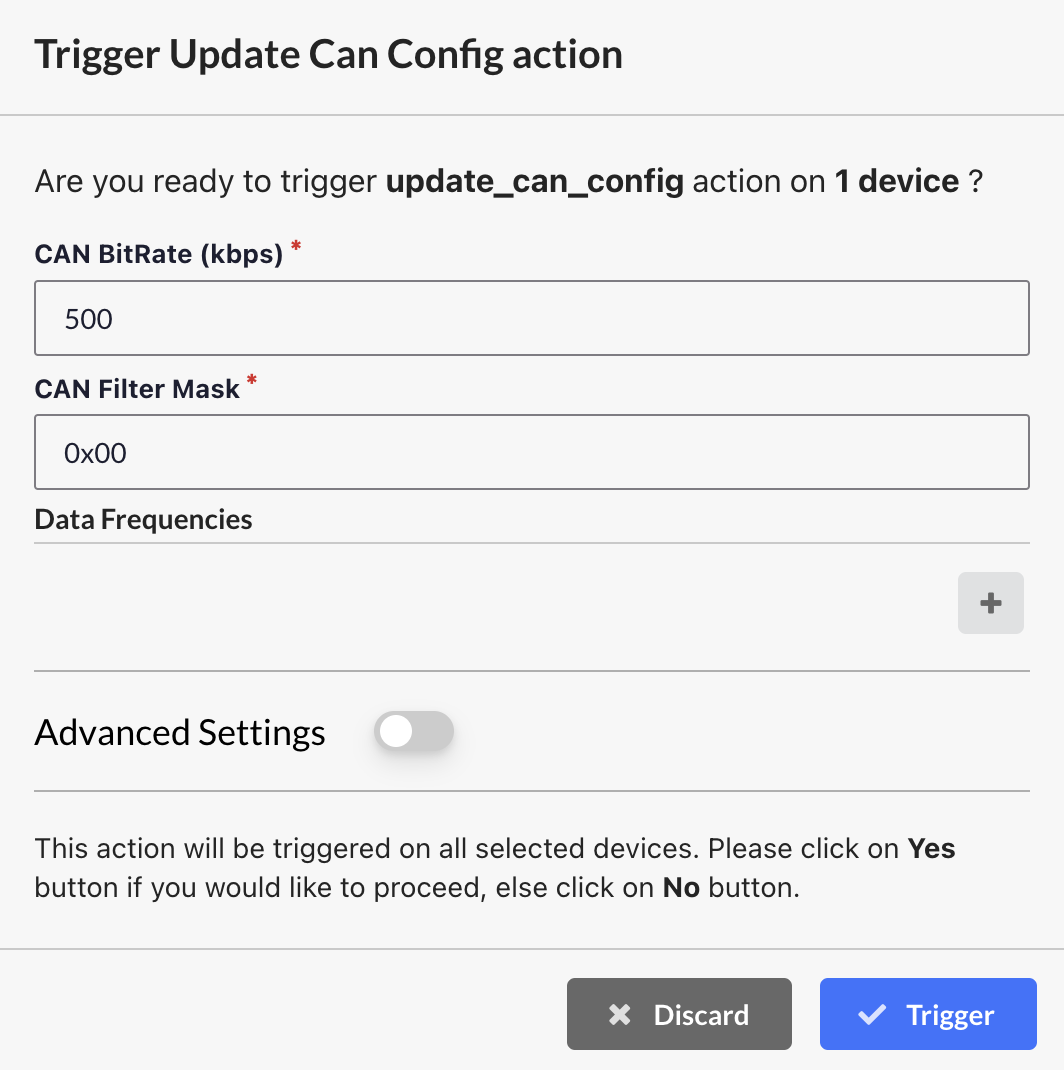
- Select JSON from the dropdown.
- Enable the Allow user to input data via form toggle.
- Enter the JSON Schema along with the JSON UI Schema while creating or editing the action type.
- JSON Schema Example
- JSON UI Schema Example
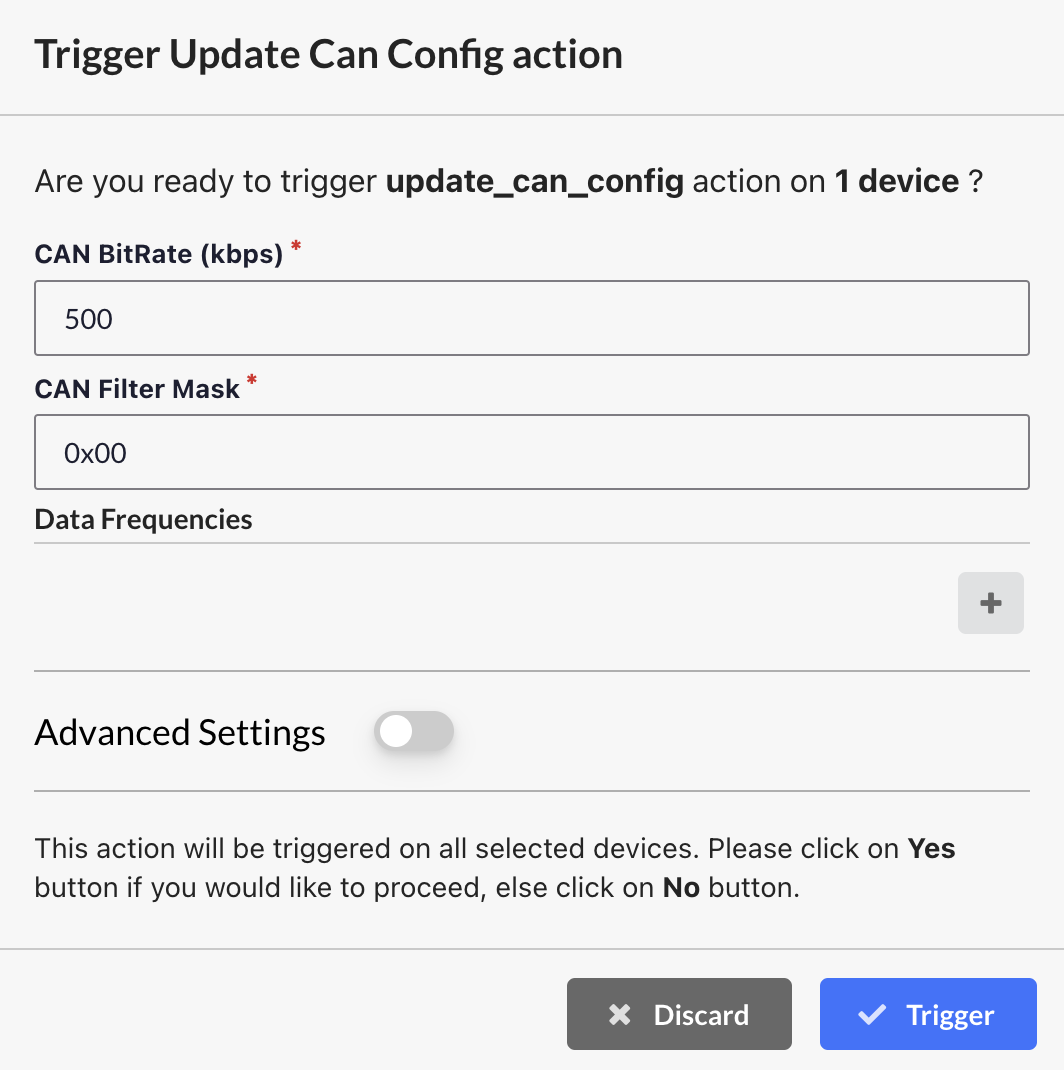
Text
Text
You can choose this for action types which need the payload in text format to be sent to the device while triggering the action.